Canvas
Canvas is a web-based learning management system (LMS). It is used by learning institutions, educators, and students to access and manage online course learning materials and communicate about skill development and learning achievement. Canvas is the proprietary name of the application, developed by Instructure, Inc.
At Florida Tech, "Canvas" may refer to any of these:
- https://fit.instructure.com (Main Campus, Florida Tech Online, Education Centers, and ABA Online courses)
- https://floridatechce.instructure.com (Continuing Education on-demand courses)
Instructors Start Here (Main Campus & Education Centers)
- Canvas is the university's primary Learning Management System.
- Canvas requires a TRACKS login account and FIT email address. (New students and faculty must wait until they receive their FIT email address to gain access to Canvas.)
- Courses and enrollments are synced with PAWS; there is a 2-6 hour delay between PAWS and Canvas.
- Set Your Notification Preferences to tell Canvas when and how you want to receive notifications from the system.
- Use a Sandbox to build courses or try features. Sandboxes may have access to new features not available in other areas of Canvas.
- Want to get the most out of Canvas? Check out the Growing With Canvas, for tips, tricks, and how-tos!
24/7 Canvas Support
Florida Tech has a 24/7 dedicated Canvas Support team that can view your course and help you with specific troubleshooting. Follow the Help link in Canvas for Live Chat, phone numbers, and guides.
- Learn more from the Canvas Community, a place where every Canvas school can discuss methods and ideas.
- Explore the official Canvas Instructor Guide, where commonly asked questions are answered.
Canvas communication & instructional hub
If you have not previously used Canvas for course delivery, we have tools available to help you meet the minimum use requirements. Your syllabus, announcements, course materials, gradebook, and more features all live within Canvas!
- Canvas Overview for Instructors offers a good overview of what is available through Canvas.
- Canvas Video Guides
Additional Tutorials and Training
-
Enroll in Panopto 101 online training to use Panopto with Canvas.
-
Canvas's TurnItIn Integration connects Turnitin to Canvas Course Assignments.
Canvas Toolkit
- *NEW* Submitting Midterm and Final Grades Via Canvas - Canvas can now submit grades directly into Banner.
- Crosslist/Merge Your Courses - makes combining multiple sections in Canvas easy and intuitive.
- Non-synced Course/Group Manager - lets you create a course shell in Canvas on-demand.
- Make Yourself a Sandbox - lets you create Sandbox courses on-demand.
Building Courses
- Configuring the Syllabus
- How to use the Canvas Syllabus Maker
- Canvas Gradebook Workflow - how different tools in Canvas automatically feed into the Canvas gradebook
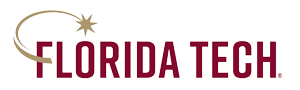
 Give to Florida Tech
Give to Florida Tech 