121 Skurla Hall

Building
View Map LocationCapacity
Classroom Technology
-Cleartouch.jpg)
Click for full size image.
Classroom Display & Volume Controls Guide
Display Options
- Computer:
To display the classroom computer, tap the computer icon (top left corner). - Laptop:
To display a laptop, connect your device and tap the laptop icon (top right corner). - Document Camera:
To display the document camera, tap the DOC CAM button (top middle). - Cleartouch Panel:
This panel stays on. If it’s not displaying, do a single tap on the standby button located on the front.
Volume Controls
- Use the + button to increase volume and the – button to decrease volume.
- To mute or unmute, tap the mute icon.
Power Controls
- If the system is off, tap the power button (bottom right corner) to turn it on.
- Tap the power button again to turn off the system at the end of your session or class.
Need Help?
Call Tech Support at (321) 674-7284
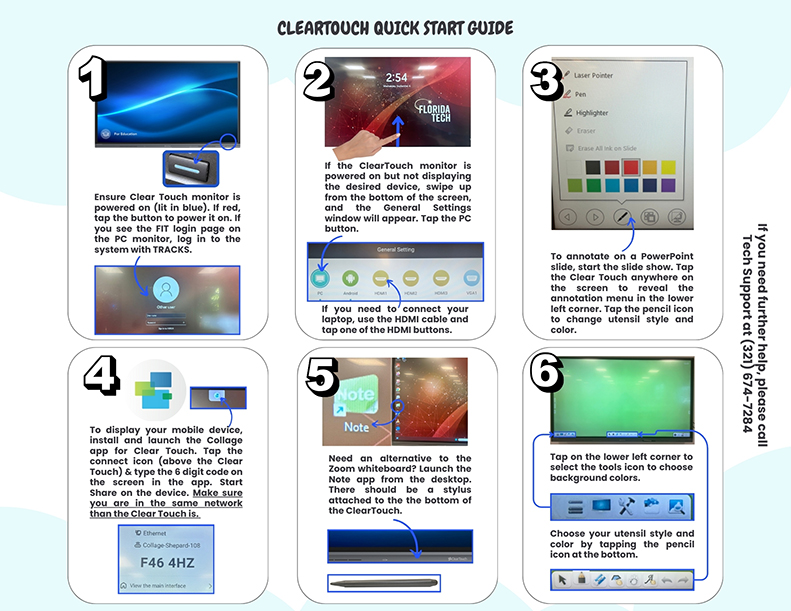
Click for full size image.
Clear Touch Monitor & Display Guide
1. Powering On
- Ensure the Clear Touch monitor is powered on.
- If the power light is blue, it’s on.
- If it’s red, tap the power button to turn it on.
- If you see the FIT login page on the PC monitor, log in using your TRACKS credentials.
2. Displaying Devices
- If the Clear Touch monitor is on but not showing the desired device:
- Swipe up from the bottom of the screen to open the General Settings window.
- Tap the PC button to display the classroom computer.
- To connect a laptop, use an HDMI cable and tap one of the HDMI buttons.
3. Annotating on PowerPoint
- Start the PowerPoint slideshow.
- Tap anywhere on the Clear Touch screen to reveal the annotation menu in the lower left corner.
- Tap the pencil icon to choose utensil style and color.
4. Displaying Mobile Devices
- Install and launch the Collage app for Clear Touch.
- Tap the connect icon (above Clear Touch) and enter the 6-digit code shown on the screen into the Collage Share section of the app.
- Ensure your mobile device is connected to the same network as Clear Touch.
5. Using the Note App
- For an alternative to Zoom whiteboard, launch the Note app from the desktop shortcut.
- A stylus is attached at the bottom of the Clear Touch monitor.
6. Annotation Tools
- Tap the lower left corner to access background color options.
- Tap the pencil icon at the bottom to select utensil style and color.
Need Help?
Call Tech Support at (321) 674-7284
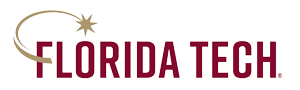
 Give to Florida Tech
Give to Florida Tech 