137 Olin Engineering

Building
View Map LocationCapacity
Classroom Technology
-TV-remote.jpg)
Click for full size image.
Classroom Display Guide
Touchscreen Controls
- IWS Computer: Tap the icon to display the classroom computer.
- Document Camera: Tap the icon to display the document camera.
- Laptop: Connect your device, then tap the Laptop icon (top right corner).
- System Off: Tap this icon after each class or session.
- Blank Screen: Tap the Blank icon to show a white screen.
- Freeze Screen: Tap the Freeze icon to freeze the current display.
Volume Controls
- Use the buttons on the right side of the panel to increase or decrease volume.
- Tap the volume icon to mute or unmute.
TV Display
- If the image is not showing, press the power button located on the back left side of the TV.
Need Help?
Tech Support: (321) 674-7284
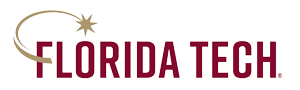
 Give to Florida Tech
Give to Florida Tech 