Code01.Fit.Edu
Introduction
The code01.fit.edu server allows students, faculty, and staff to run research and academic tasks in a non-clustered environment.
Its purpose is to provide a learning and research platform to users, and consists of 8 Intel Xeon 6242 (16-core) 2.80GHz processors and 32 GB of RAM. It allows X11 Forwarding, which allows any installed X Windows applications to be displayed on the user's local workstation desktop.
How to access it?
To access the code01.fit.edu shell, SSH to the server address (code01.fit.edu) and use your TRACKS account and password to log in. Also, this provides another means of access to your UDrive documents. SFTP is used to copy files to and from your UDrive if the Windows File Share (udrive.fit.edu) is unaccessible. How to use SSH and SFTP to Code01
What software is available?
Operating System
CentOS Linux 7 (Core) 64-bit
Development Software
- GNU C/C++/Fortran/Assembler
- GHC - Glasgow Haskell Compiler
- Java SDK
- Perl
- CLISP - Common Lisp
- Python
- Ruby
- Eclipse Development Suite (command: eclipse)
Math, Engineering, and Science Software
- Parrallel Processing Library - MPICH
- BLAS
- Gaussian 09
- GNU Plot
- Octave
- Lapack
Composition Tools
- Docbook Tools
- evince postscript and pdf viewer
- Postscript Utilities
- teTeX
- xpdf - PDF Viewer
Assistance with Installed Software
Package help
Most software has a man(ual) page associated with it. Type man at the shell prompt.
Environment Modules
Environment Modules is a software environment management system which allows multiple versions of packages to be available to users.
Common commands
module avail- to list available modules. Modules with (default) will be loaded if a version is not specified.module load- to load a module.module unload- to unload a module.module list- to list loaded modules.
Examples - Using Python and Pip with Environment Modules
Several versions of Python are available using Environment Modules, in addition to the default package versions. You can determine what version is available by appending the --version switch to your python command.
NOTE: By default the command "python" runs the Python 2.x interpreter and the command "python3" runs the Python 3.x interpreter.
Python example:
- List current modules.
~ $ module list
No Modulefiles Currently Loaded. - Show current Python and Python3 versions. Since no Python modules are loaded, they are the OS provided versions.
~ $ python --version
Python 2.7.5
~ $
~ $ python3 --version
Python 3.4.5 - List available Python modules. Default module is indicated with (default).
~ $ module avail python
------------------------------------------ /opt/software/modules/------------------------------------------
python/2.7.9 python/3.4.2 python/3.5.1(default) - Load default Python module.
~ $ module load python - Show Python and Python3 versions. Since only the Python 3.5.1 module was loaded, it was the only version that changed.
~ $ python --version
Python 2.7.5
~ $
~ $ python3 --version
Python 3.5.1 - Unload Python module.
~ $ module unload python
Pip can also be used with python to install python packages. Virtualenv is available to isolate your packages.
As with Python, pip has different commands for different versions:
pip,pip2, andpip2.7- to install OS maintained Python 2.7 pip packages, or a Python 2.7.x module if loaded.pip3- to install OS maintained Python 3.4 pip packages.pip3.4- to install OS maintained Python 3.4 pip packages, or a Python 3.4 version python module is loaded.pip3.5- to install Python 3.5 pip packages, if a Python 3.5.x module has been loaded.
Pip examples:
- List current modules.
~ $ module list
No Modulefiles Currently Loaded. - Display pip3 and pip3.4 versions. With no Python modules loaded, they use the OS provided version.
~ $ pip3 --version
pip 9.0.1 from /usr/lib/python3.4/site-packages (python 3.4)
~ $
~ $ pip3.4 --version
pip 9.0.1 from /usr/lib/python3.4/site-packages (python 3.4) - Load Python 3.4.2 specific module.
~ $ module load python/3.4.2 - Display pip3 and pip3.4 versions. Now they show the version from the loaded Python 3.4.2 module.
~ $ pip3 --version
~ $
~ $ pip3.4 --version
pip 9.0.1 from /opt/software/python/python-3.4.2/lib/python3.4/site-packages (python 3.4) - Display the pip3.5 version. Since a Python 3.5 module is not loaded, the command fails.
~ $ pip3.5 --version
-bash: pip3.5: command not found - Unload Python 3.4.2
~ $ module unload python/3.4.2 - Load the default python module, which currently is Python 3.5.1.
~ $ module load python - Display the pip3 and pip3.5 versions. Now they show the version from the loaded 3.5.1 Python module.
~ $ pip3 --version
pip 9.0.1 from /opt/software/python/python-3.5.1/lib/python3.5/site-packages (python 3.5)
~ $
~ $ pip3.5 --version
pip 9.0.1 from /opt/software/python/python-3.5.1/lib/python3.5/site-packages (python 3.5) - Install a pip module into your userspace. Be sure to specify the version of Pip you want to use.
~ $ pip3.5 install --user
Collecting
Downloading .whl (43.1MB)
100% |████████████████████████████████| 43.1MB 12kB/s
For more information, please see the official web page for Environment Modules or Wikipedia article.
Request Software Install/Update
Visit help.fit.edu to request installation or upgrades of software on code01.fit.edu
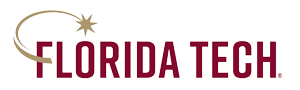
 Give to Florida Tech
Give to Florida Tech 